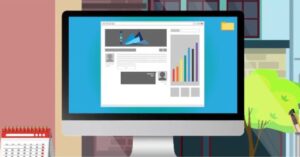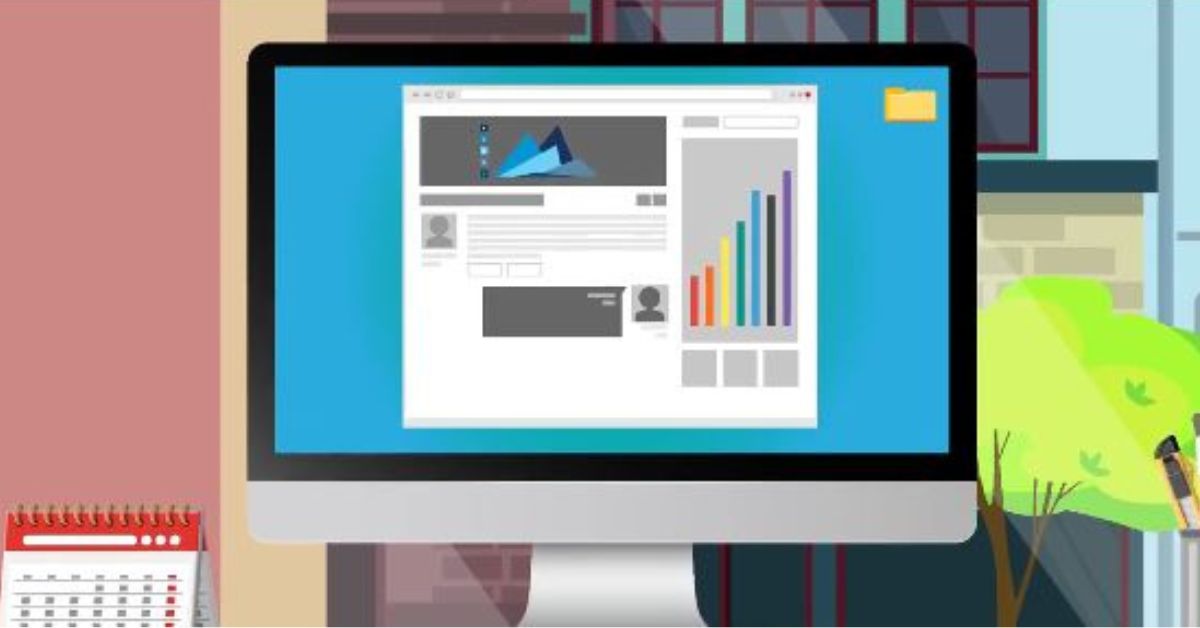Home / Learning Center /
How to Make a Mobile Deposit
How to Make a Mobile Deposit
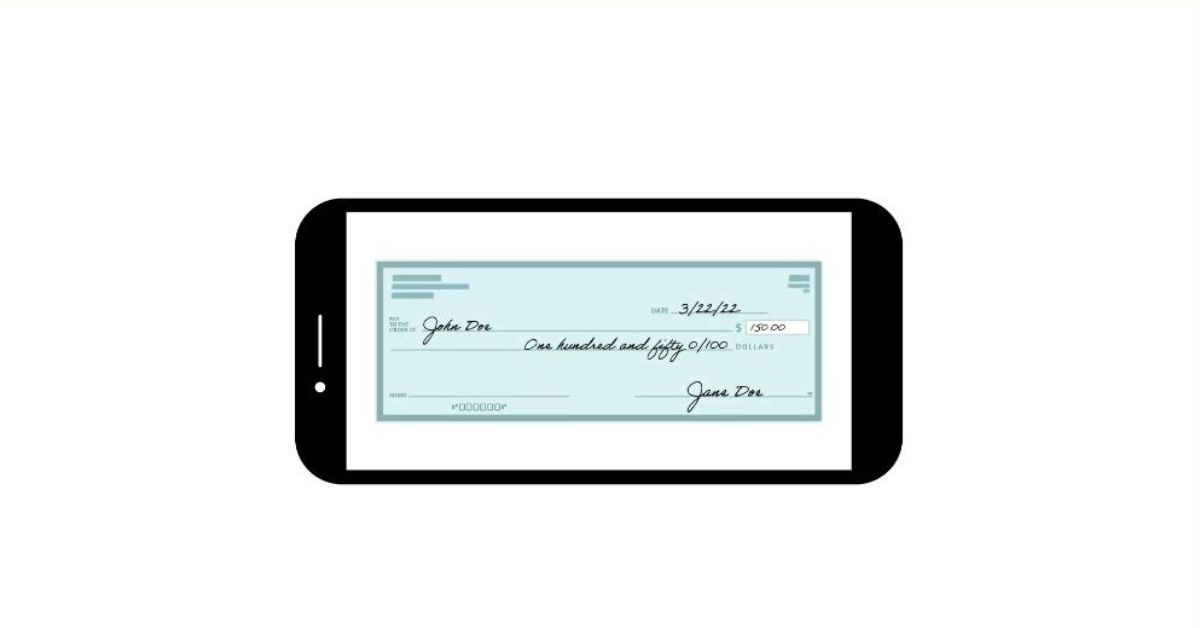
Bank Forward’s Digital Banking is all about you banking on your time at your convenience. Did you know you can deposit checks from your mobile device using the Bank Forward app? Watch this quick video or follow these easy steps:
Step 1: Sign your check. You should use this exact wording:
{First/Last Name}
For Mobile Deposit Only
{Bank Forward Account Number}
Step 2: Log in to the Bank Forward Mobile App on your device. (click here to download).
Step 3: Select Deposit Checks from the app menu
Step 4: From the Deposit Account drop down, choose the preferred account and enter the check amount in the Amount field.
Step 5: Tap Front of Check and photograph the front of your check. Keep the check within the white boundaries on your screen. For best results, place your check on a flat, dark surface.
Step 6: Tap Use Image if you like the photo (otherwise tap Retake to re-take the photo).
Step 7: Repeat the process with the back of your check.
Step 8: Review your information. If it is OK, tap Submit Deposit. We’ll send you a verification email to confirm your check has been received, and another one when the check has processed.
Step 9: Please store your checks securely for five (5) business days after it has posted to your account and then destroy using a secure method.
Mobile Deposit is great Digital Banking feature, but did you know you can also view transactions and account balances, issue stop payments, transfer funds between accounts, set up balance and deposit alerts, pay bills, and much more from your computer or mobile device. Do it all without driving to your branch.